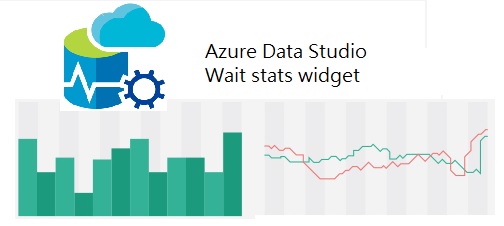A couple of weeks ago, Microsoft released a new multi-platform tool called Azure Data Studio, this tool is the final version of SQL Operations Studio. If you are familiar to SQLOps, you probably recall that this tool 100% open source, and because of that you can customize the JSON code to do certain things the way it works best for you.
In my personal opinion, this is of the best features of Azure Data Studio are widgets. It gives the option to DBA’s or Database developers to create their own custom widgets to access SQL Server data using simple charts. The old out of the box SSMS Instance reports are good in some way, when you require to check something really quick but the lack of customization and the time they take to load doesn’t make them a really good troubleshooting tool … at least for me. I know how they work and even know how to build a custom report but I think the interface is not that responsive in my personal opinion, when dealing with an issue we need something really really fast.
Carlos Robles is a Solutions Architect at AWS, a former Microsoft Data Platform MVP, a Friend of Redgate, but more than anything a technology lover. He has worked in the database management field on multiple platforms for over ten years in various industries.
He has diverse experience as a Consultant, DBA and DBA Manager. He is currently working as a Solution Architect, helping customers to solve software/infrastructure problems in their on-premise or cloud environments.
Speaker, author, blogger, mentor, Guatemala SQL User group leader. If you don’t find him chatting with friends about geek stuff, he will be enjoying life with his family.